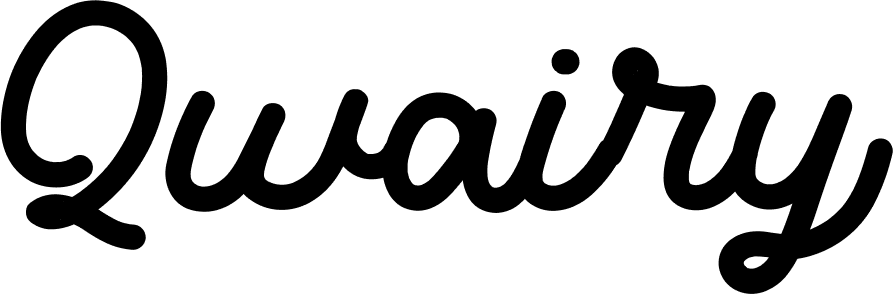Troubleshooting
How can I delete a prompt on Qwairy?
How can I delete a prompt on Qwairy?
To delete a prompt in Qwairy:
- Navigate to the Prompts section of your workspace.
- Find the prompt you want to delete in the list.
-
Click the three-dot menu (⋯) next to the prompt.
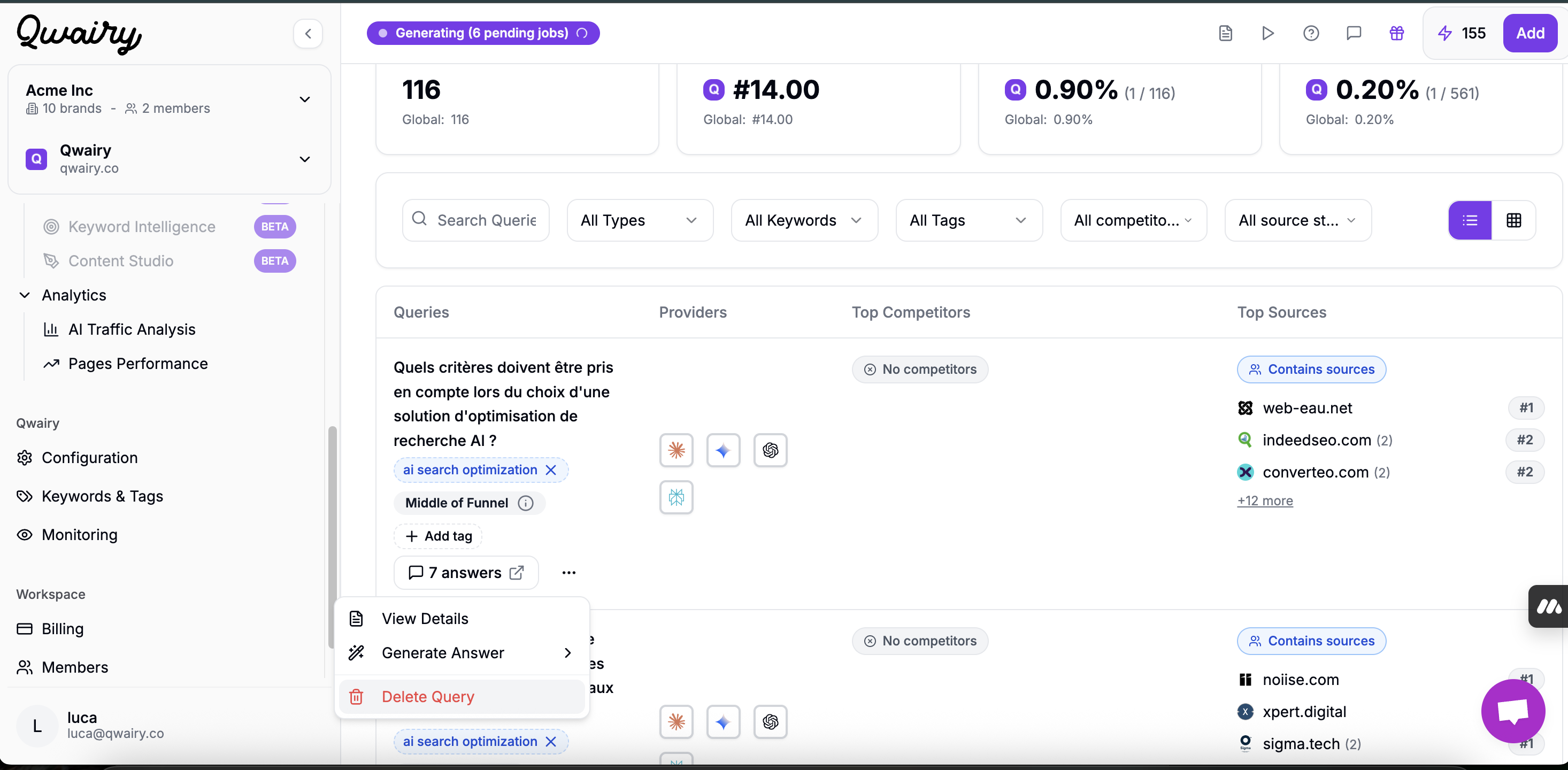
- Select “Delete Prompt” from the dropdown.
- Confirm your action when prompted.
How can I delete a topic on Qwairy?
How can I delete a topic on Qwairy?
To delete a topic in Qwairy:
- Go to the Topics & Tags section from the left-hand menu.
-
Find the topic you want to remove in the list.
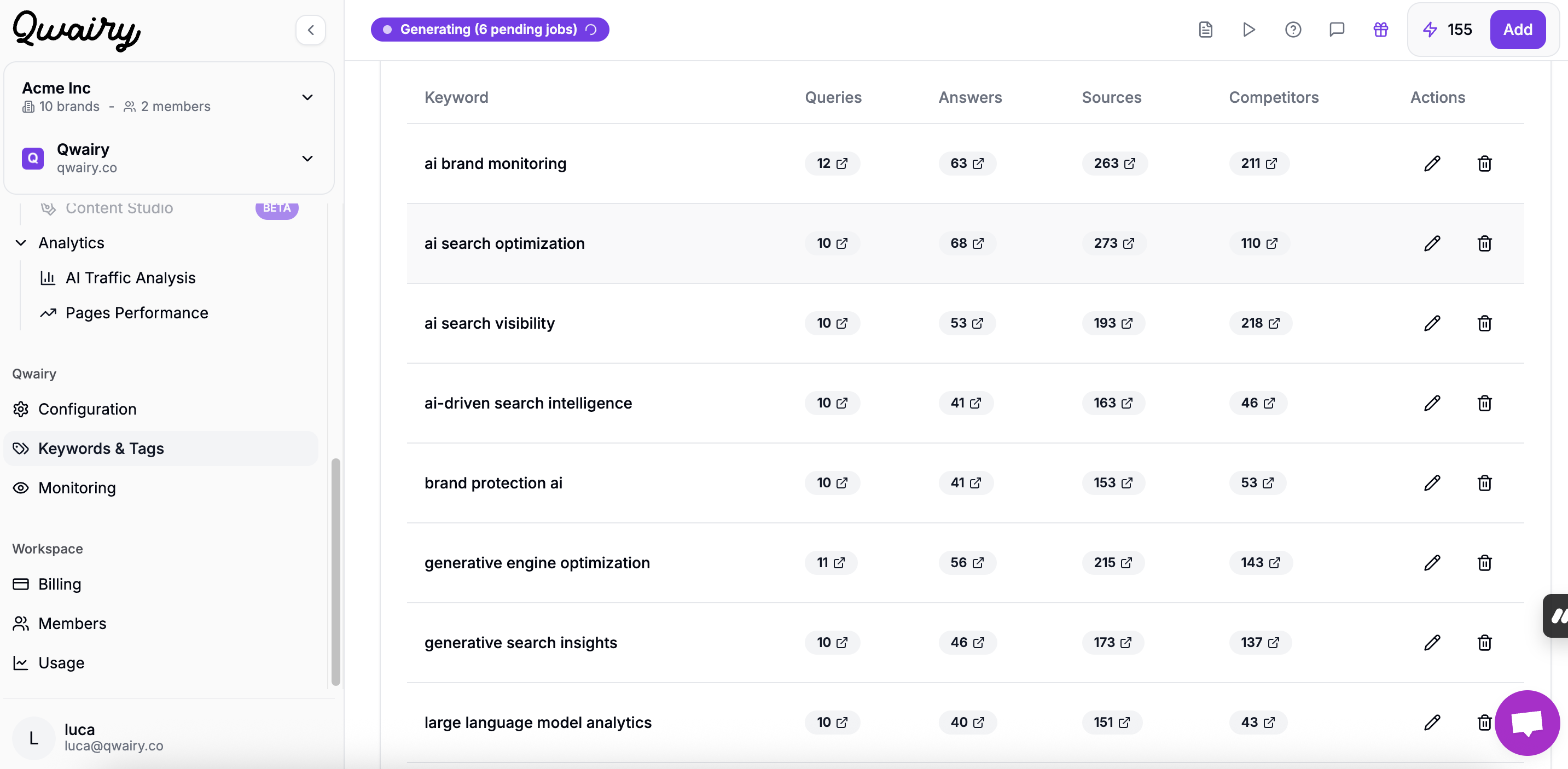
- On the far right of that row, click the trash bin icon 🗑️ under the “Actions” column.
- Confirm the deletion in the pop-up prompt.
⚠️ Heads-up: Deleting a topic will also remove all associated prompts, responses, and tracking data. This action is irreversible.
Why nothing is showing up for my brand on the performance dashboard?
Why nothing is showing up for my brand on the performance dashboard?
When you get to the performance dashboard and see no data, this can happen for different reasons: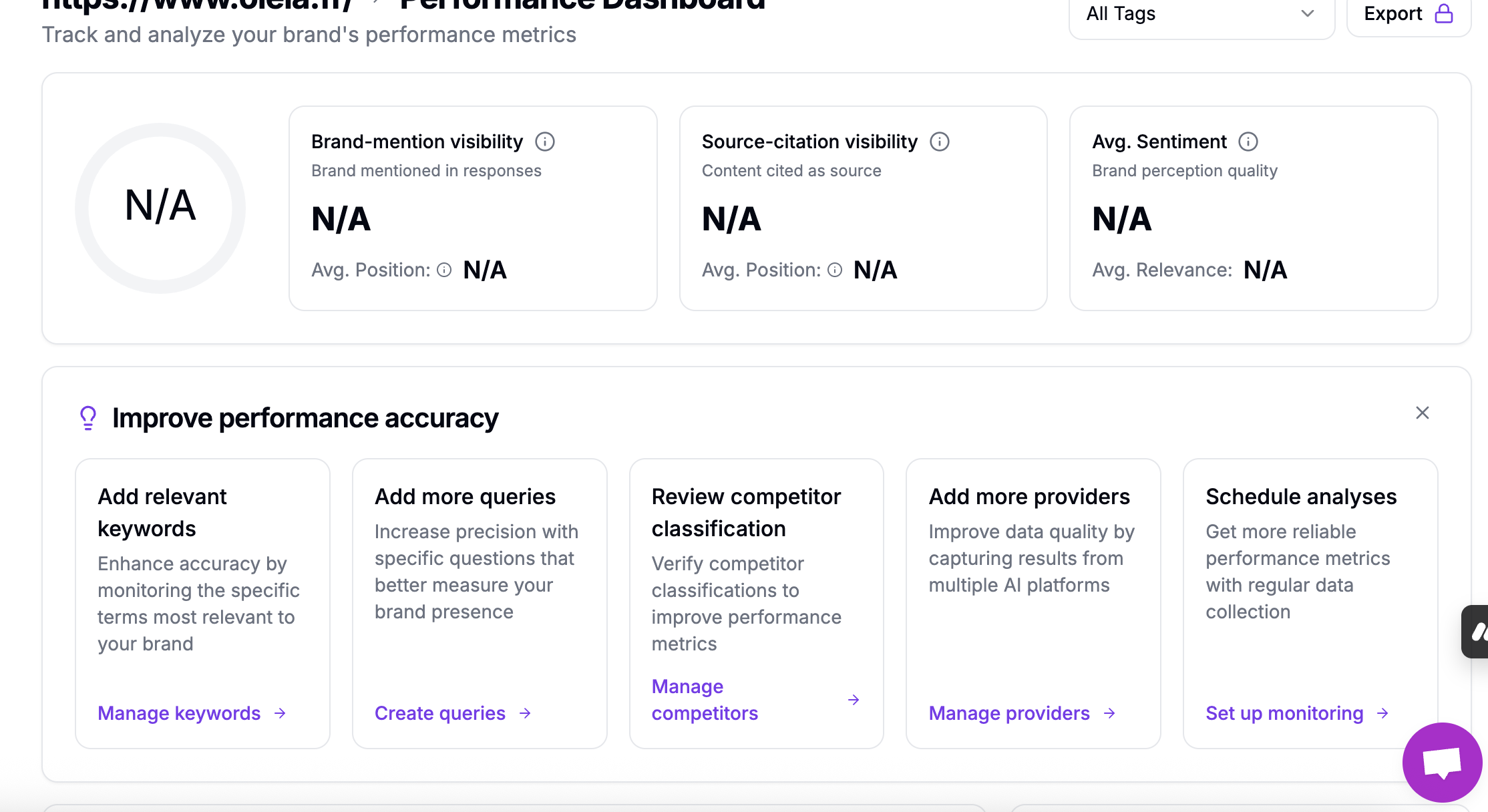
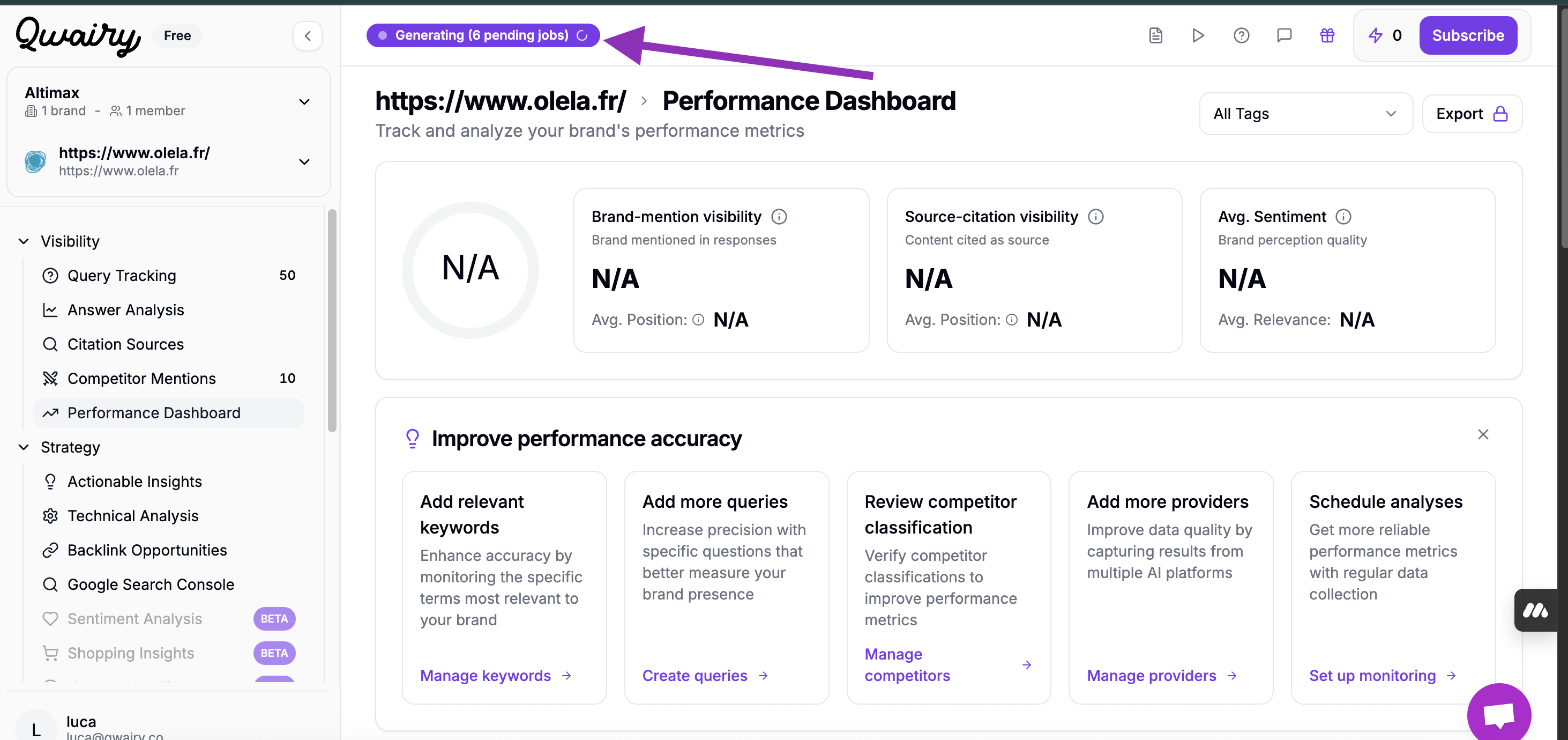
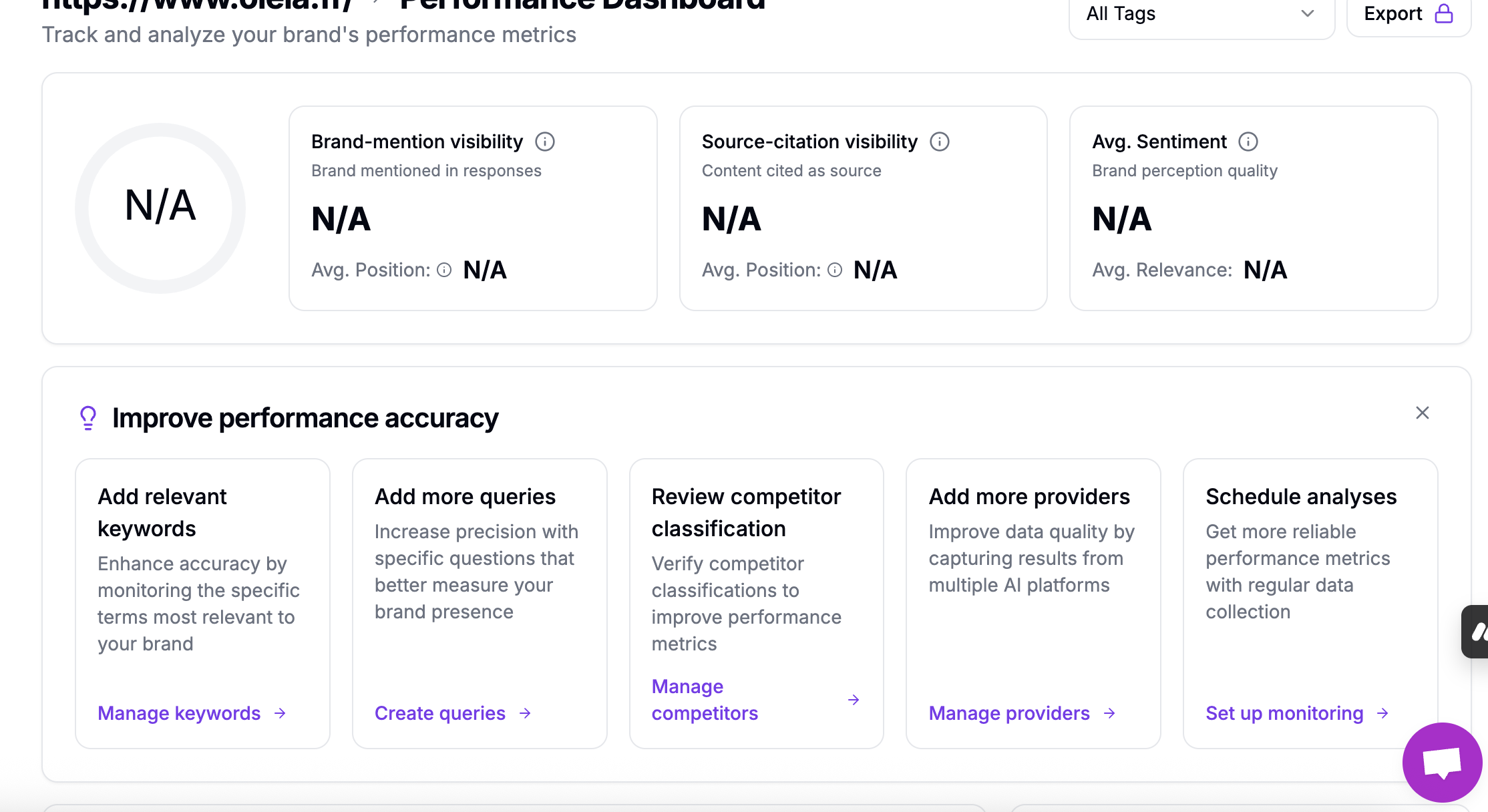
- Your brand is not generated yet
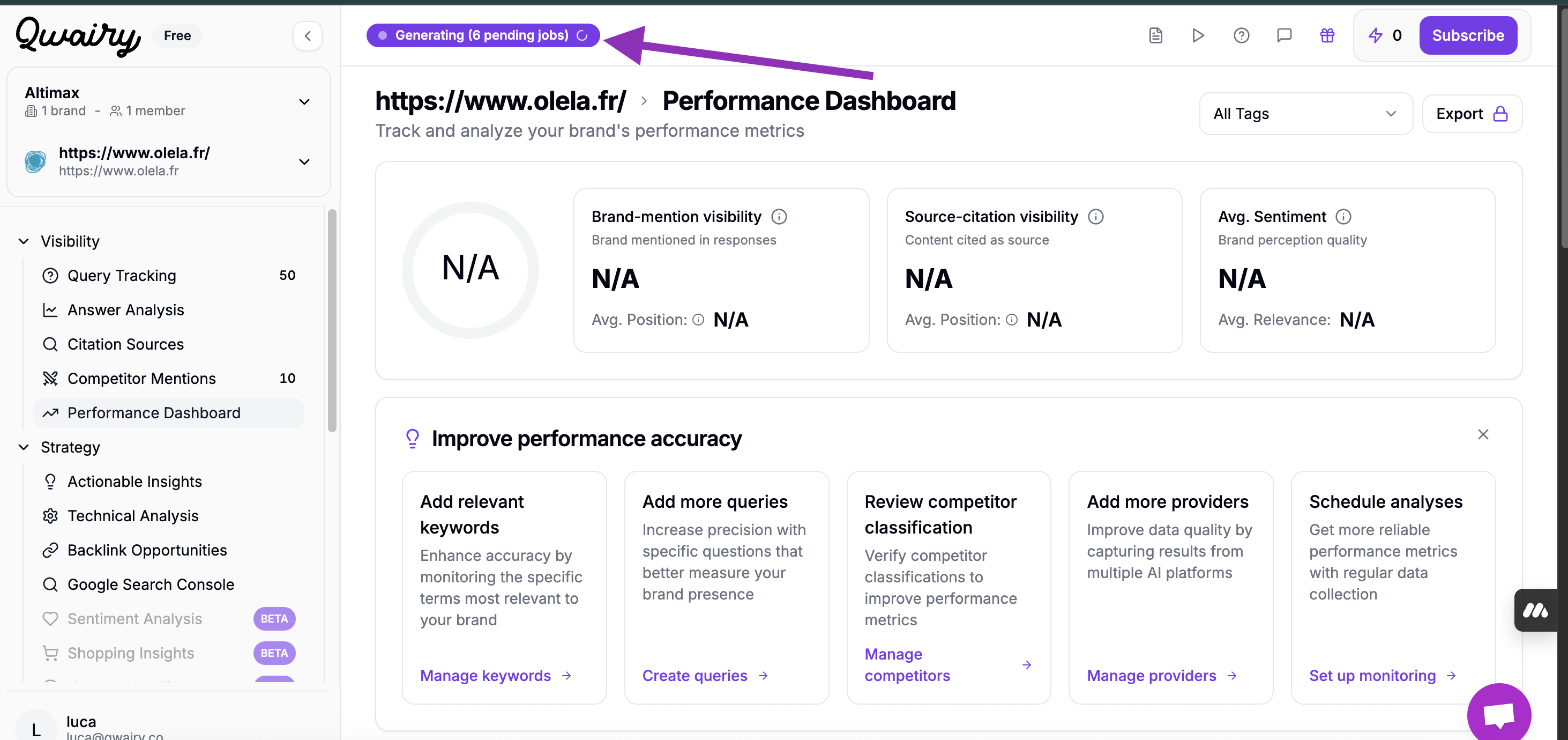
- You chose the wrong topics
- Your brand is absent from all responses
How to find your invoice on Qwairy?
How to find your invoice on Qwairy?
All Invoices are available on the following link: https://www.qwairy.co/dashboard/team/billingYou can also find your invoice in Team Management -> Billing
How to invite a new member on Qwairy?
How to invite a new member on Qwairy?
You can go on this page : https://www.qwairy.co/dashboard/team/membersOr go to Team Management -> MembersAnd Invite anyone on Qwairy.Please note there is three types of access on Qwairy:Manager -> Unlimited authorisationMember -> Unlimited authorisation except billing and invoicesViewer -> Can view but can’t change anything